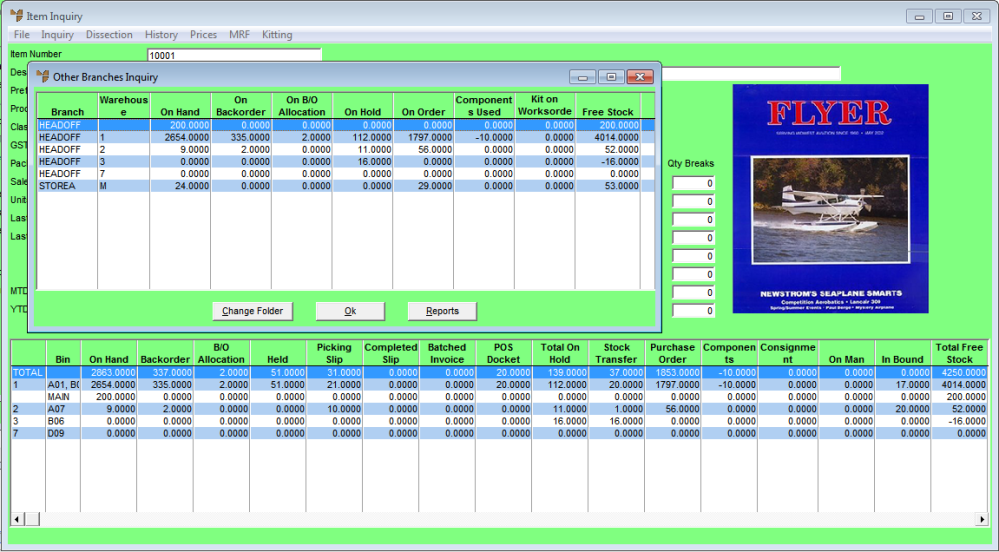
Use this option to inquire on item details including stock on hand in other branches, alternate parts, alternate suppliers, or to display the full Item Inquiry screen.
Refer to "Entering Purchase Order Lines".
Micronet displays the Other Branches Inquiry screen over the top of the Item Inquiry screen.
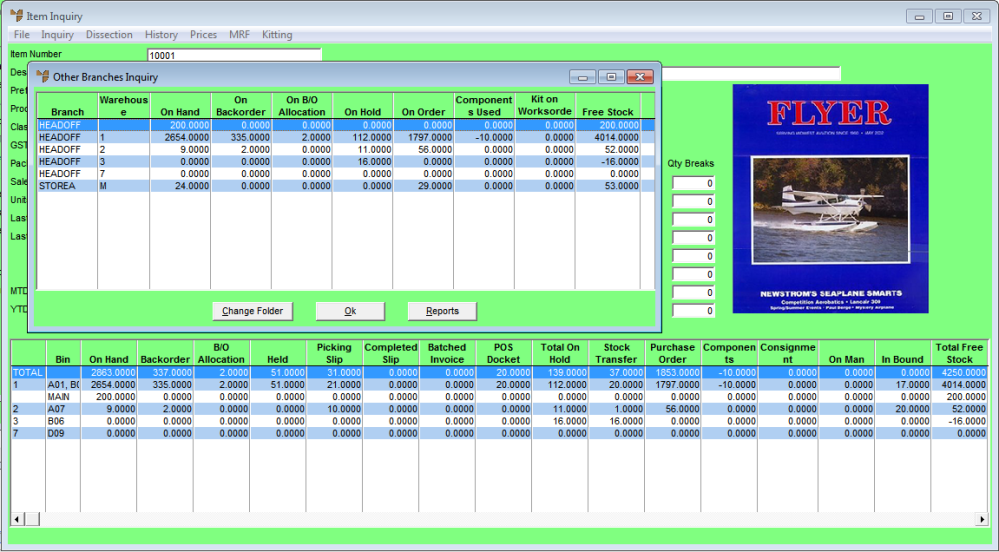
For information on this screen, refer to "Inquiry - Other Branches".
Micronet displays the Item Detail screen.
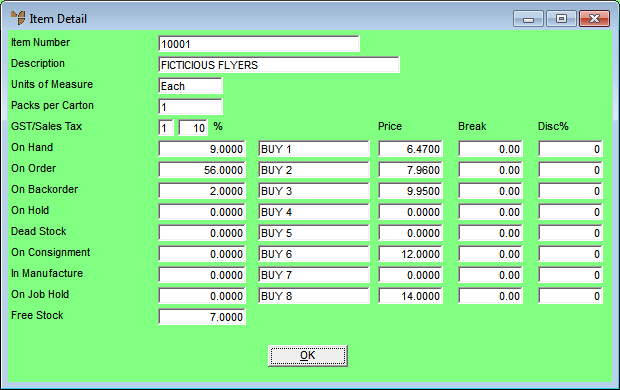
Much of this information is similar to information found on the Item Inquiry screen – see "Displaying the Item Inquiry Screen" for more information.
Micronet displays the Enter Alternate Parts screen showing stock on hand.
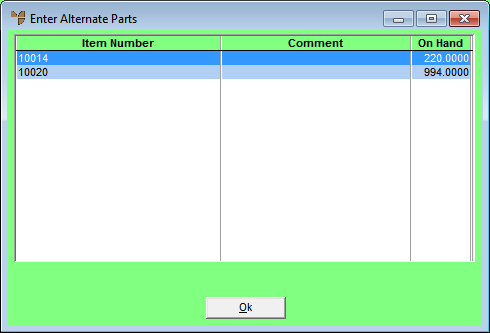
For information on this screen, see "Inquiry - Alt/Parts".
Micronet displays the Alternate Suppliers screen.
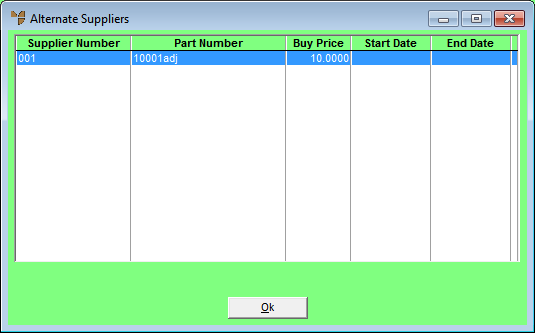
This information is the same as that found on the Item Update screen - Suppliers tab – refer to "File - Inventory - Supplier" for more information.
Micronet displays the Item Inquiry screen from which you can conduct many different inquiries on the item.
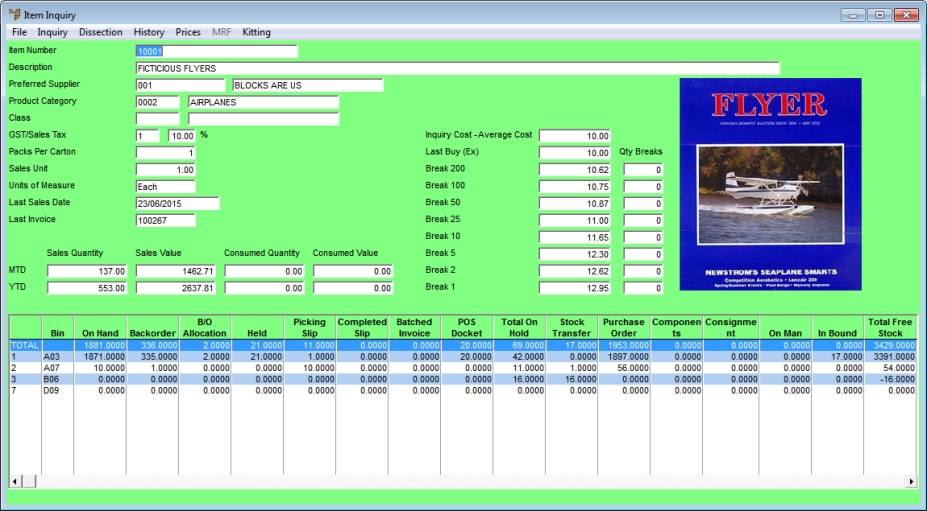
This is the same screen you access via the Sales Desk Inquiries program – see "Displaying the Item Inquiry Screen".
Micronet redisplays the Enter Purchase Order Line screen.